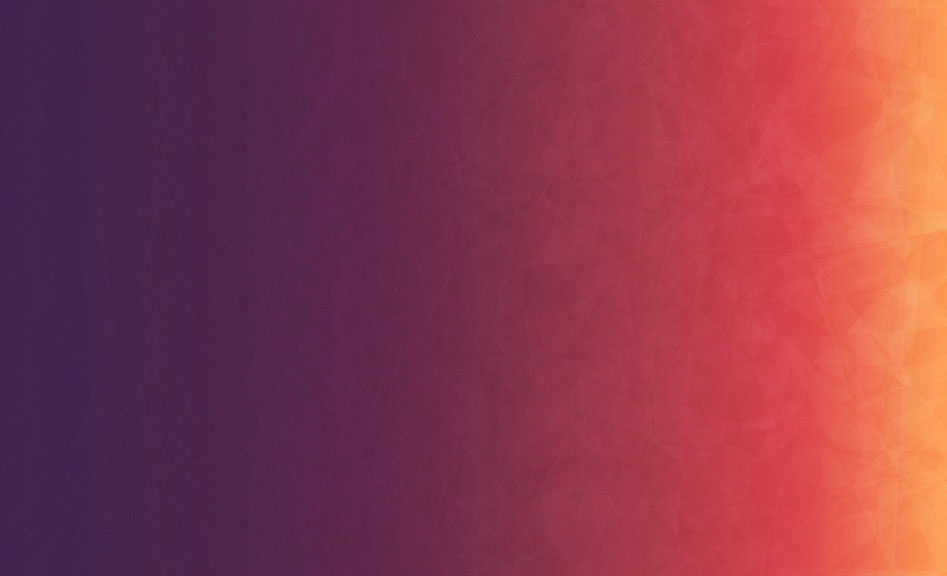Today, 17 Dec 2015, I have created this blog. It is powered by Jekyll with Hpstr theme and hosted on Github Pages. This is a simple how-to procedure:
Prerequisites
You need to have Ruby, Ruby Development Kit and Python already installed on your computer.
Create a local Jekyll installation
- Install Jekyll and a few useful gems
gem install jekyll
gem install jekyll-sitemap
gem install jekyll-paginate
gem install jekyll-gist
gem install pygments.rbNote that pygments.rb requires python’s pygment package, so you might need install it in the first place:
pip install pygments- Clone Hpstr repo
git clone https://github.com/mmistakes/hpstr-jekyll-theme.git-
Rename a directory hpstr-jekyll-theme to whatever you like
-
Build the site
jekyll build- If you are using Windows you might encounter an SSL certificate verify error during the build process. In order to fix it download cacert.pem and put it a good place, e.g. in %RUBY_DIR%\cert directory (most likely you don’t have it, so create it) and then set a required env variable
set SSL_CERT_FILE=D:\Ruby\cert\cacert.pemUse control panel to make this setting permanent.
- Now run build again and afterwards run serve to check it on your local machine
jekyll serveThis will run a web server and you may visit http://localhost:4000 to check if everything is OK.
Create a Github Pages site
-
In your Github account create a repo for your Github Pages site. It must have a name your-account-name.github.com
-
Connect your local repo to your Github repo
git remote rm origin
git remote add origin https://github.com/YOU/YOU.github.com.gitInstead of YOU use your account name.
- Commit and push your site to Github
git add -u
git commit -m "Initial commit"
git push -u origin master- Check your site at https://YOU.github.io